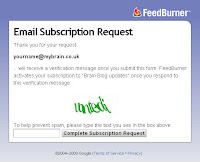The purpose of this entry is to explain the different ways in which you can be alerted to new entries and updates to the Brain Blog.
Email alerts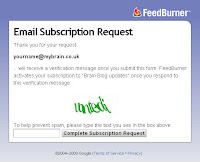
The best way to make sure that you are notified of updates is to add your email address to the notification list. This is a service provided by an organisation called FeedBurner, which is now owned by Google.
Once you have entered your email address in the subscription panel on the right hand side of the blog and clicked on the submit button you will directed to a conformation page where you will be asked to enter the wobbly text characters to complete your subscription.
You will then receive an email from FeedBurner with a link you will need to click on to complete the process.
Once you have done all of this you will then receive a maximum of one email per day with details of the latest entries. If there were no new entries in the previous 24 hours you will not receive an email.
If you want to stop the emails at any time you simply need to click on the unsubscribe link that appears at the bottom of each email.
Feed readers
An alternative is to display all blog updates on your browser home page. I use Google although I am sure that alternatives such as Yahoo are also very good.
Using this approach means that you are not bothered by yet more emails but you get to see any updates the instant you load your internet browser. If you subscribe to multiple bloggs it also has the advantage of enabling you to monitor all of them at once. For example, on my home page I also have feeds from the BBC and a feed from Twitter that monitors references to “brain dominance”.
If you do not currently have a service like this set up as your home page here’s how to set it up.
Begin by right clicking here and select the option “Open link in new window”. That way you will be able to jump back and forth between these instructions and the web page.
Select the service you would like to use from the drop-down box and then click on the subscribe button.
This will take you to your new (or existing if you already use this service) home page.
While you are on that page select the “Tools” option in your browser menu and use the option to set the current page to be your “Home page”.
From now on this page will appear whenever you start your Internet browser.
I hope this was helpful.